Easy APK installation process in your hand. A majority of Android devices are not able to install the Meshforce Android file directly. Therefore, you will need to enable the feature from the device settings. Once you have enabled the same, you will be able to run just about any software on your Android device successfully.
Enabling APK Installation on Your Android
- For Android Ver. 8 and above
These steps can be used to enable the APK installation feature on your Samsung device:
- Go to the device settings and look for the Install Unknown Apps option on your device.
- Tap on the Install Unknown Apps button.
- Your device will now display a warning and ask you for your confirmation to enable the feature.
- Tap on the switch next to the Allow From This Source option to allow permissions.
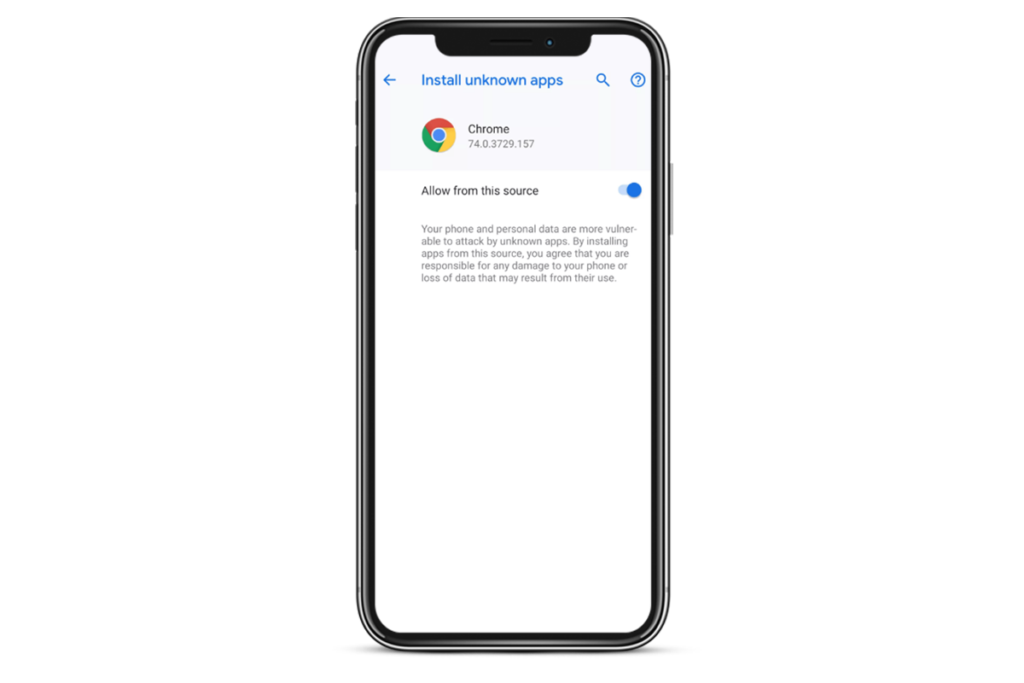
If you have a smartphone other than Samsung, you can follow these steps:
- Go to the phone settings and select the “Security and Privacy” menu.
- Here, select the More Settings option and tap on the Install Apps from External Sources option.
- Select the web browser you wish to install the APK files from and toggle the Allow App Installs button to the ON position.
- For Versions earlier than Android Ver. 8
- Head to your device’s Settings menu and select the Security option.
- Under the Device Administration menu, toggle on the Unknown Sources option to the ON position.
Once you have enabled the same, you are all set to start downloading the Android APK files on your device and installing them.
We hope you understand the APK installation on your Android devices. If there’s any trouble you are facing with the installation, you can reach out to our team right now. Our expert team will help you get through the issue effectively.