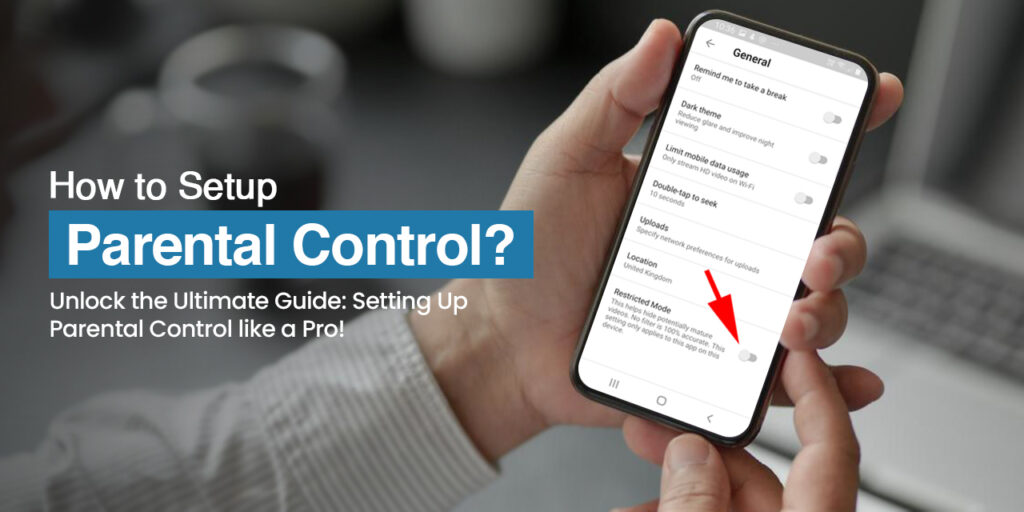The parental controls on mesh app feature for your Meshforce router allows you to control what users can access on the web using it. It also helps you control which features of the Meshforce router you can access. If you are looking to enable the same on your router, here are some steps you can follow:
To set up parental controls on a mesh app, you generally need to follow these below steps:
- Choose the Settings option and then click on the Parental Controls button from the main configuration page.
- Create a group by clicking on the Add Group button.
- Assign a name for the group and click on the Next button.
- Select the devices you wish to add to the group and tap on the Complete button.
- Tap on the Allowed or Disallowed button to change the rules associated with the controls.
- While two bars mean that the devices are allowed, the Play icon means that the devices are not allowed to access the internet.
- You can now specify a period for the rule. Select the group and tap on the Period button.
- Again, tap on the Add Period.
- Select a Period Name, Start Time, End Time, and date from when you want the rule to take effect.
- Tap on the Save button.
The parental controls feature on your Meshforce router has been enabled now.It was all about the parental control setup on mesh app. It’s important to note that the specific steps and features may vary depending on the mesh app or network system which you are using. Refer to the app’s documentation, support resources, or contact their customer support for detailed instructions tailored to your specific setup. If you want to know about other router the visit our other websites.